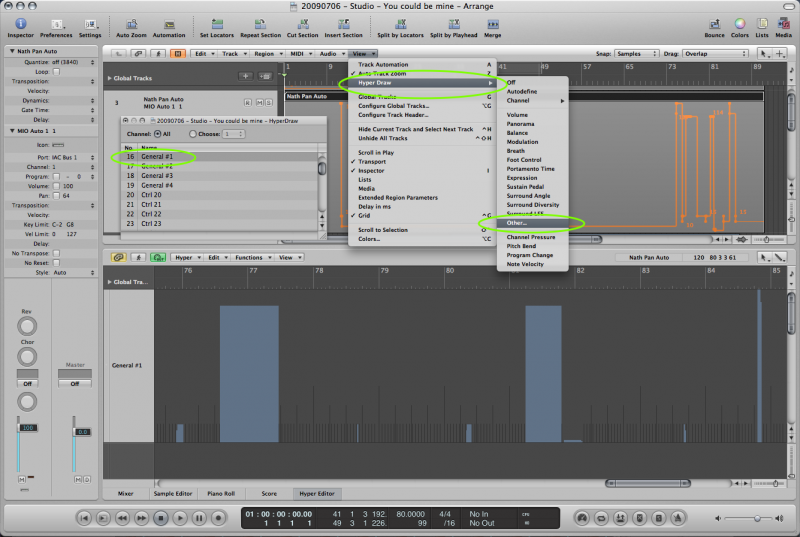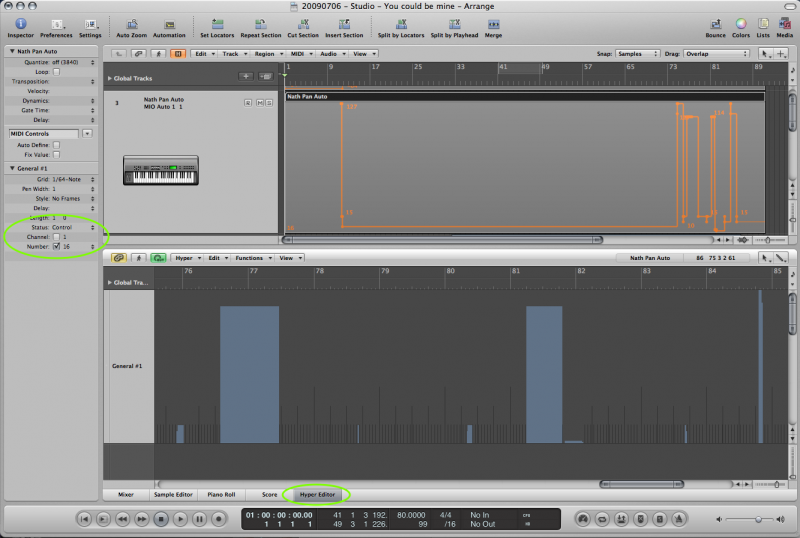Automate MIO Console in Logic Pro
From MH Wiki
(Created page with "I just finished mixing three tracks with total automation of the MIO Console's faders, muting and panning from within Logic. We've already discussed how to set the basics up for ...")
Newer edit →
Revision as of 09:19, 4 August 2011
I just finished mixing three tracks with total automation of the MIO Console's faders, muting and panning from within Logic. We've already discussed how to set the basics up for volume faders and I covered what I found out with the help of others in video.
Now, for the automation of the panning, the exact same principles apply except that you don't send absolute values but relative values instead. These are sent to the same MIDI ports as the volume messages, but instead of using Pitch Bend they use the General #1-#4 and Ctrl 20-23 messages (values 16-23), giving you again 8 channels to control per MIDI port.
To set this up in Logic, you need to create an external MIDI instrument track again and set up the Hyper Draw view to explicitly show up what you select in through the 'Other...' menu item. Once you select which type of messages you want to view through Hyper Draw, you can draw the panning automation just like you did before with volume automation. (see screenshot)
However, since the values are relative, the Hyper Draw approach isn't very comfortable. I found that using the Hyper Editor in the bottom panel was much more effective since you can draw a value for each discrete event. Setting up the Hyper Editor tracks can be done through the inspector panel on the left after you click a track's header in the Hyper Editor. This allows you to select 'Control' for the Status parameter and the Number value of the control message underneath (16-23 for panning). After you set up the correct parameters in the Hyper Editor's track inspector, you'll see the track header update with the name of the control message (e.g.: General #1 for number 16). You also might want to play around with the Grid and Pen Width parameters in the inspector since you'll probably want a very fine resolution for the panning. (see screenshot)
Now you're probably wondering which values to draw. The MCU protocol supports different relative values (offsets), which means that you can decide how much you want to pan to the left or to the right, based on the current position. The values range from 0 to 30 in 2 step increments and are different for clock-wise (right) changes and counter-clock-wise (left) changes.
This table should help you as it lists all values from 0 to 127 (with some gaps), R stands for right and L for left:
0 : 0 64 : 0 1 : R2 65 : L2 2 : R4 66 : L4 3 : R6 ... 4 : R8 78 : L28 5 : R10 79 : L30 6 : R12 80 : 0 7 : R14 81 : L2 8 : R16 82 : L4 9 : R18 ... 10 : R20 94 : L28 11 : R22 95 : L30 12 : R24 96 : 0 13 : R26 97 : L2 14 : R28 98 : L4 15 : R30 ... 16 : 0 110 : L28 17 : R2 111 : L30 18 : R4 112 : 0 ... 113 : L2 30 : R28 114 : L4 31 : R30 115 : L6 32 : 0 116 : L8 33 : R2 117 : L10 34 : R4 118 : L12 ... 119 : L14 46 : R28 120 : L16 47 : R30 121 : L18 48 : 0 122 : L20 49 : R2 123 : L22 50 : R4 124 : L24 ... 125 : L26 62 : R28 126 : L28 63 : R30 127 : L30
You can see that in fact there are 30 useful values in total (15 for each direction) and that the others just repeat the same behavior. I chose to use 0-15 and 112-127 as the ones I work with since they're the furthest apart, making it very clear to see which direction the panning operates on.
You'll see that the Hyper Draw and Hyper Editor modes stay in sync as you draw values in the editor.
Some final tips:
Logic sends out MIDI messages when you jump to a song position, this is called MIdi chase and this makes your panning go all hay-wire. While you're doing other things, you can mute the external MIDI instrument track to stop the panning from having any influence, alternatively you can also mute its region. Alternatively, you can go into your project settings and disable MIDI Chase for 'All Other' control changes if this doesn't conflict with other things you're doing.
Since panning can only go maximum 100 to the left or to the right, you can use that to set up reference points (like at the beginning of a song or section). For instance, if you send the following: 6 times number 127 and 1 times number 122 (6 x 30 + 1 x 20 = 200) you'll always be hard panned to the left, no matter what the current position is. You can immediately afterwards send 3 times number 15 and 1 times number 5 to center the panning at 0 (3 x 30 + 1 x 10 = 100).
Be careful when selecting the track header of an external MIDI instrument track in Logic, it seems to automatically turn on 'Record'. This creates a MIDI feedback loop that freezes the MIO console and can make everything totally unresponsive. Most of the time this settles itself down naturally when you unselect the record button (if you're still able to), but it's not a nice situation to be in.
Hope this helps other, I certainly have a lot of fun seeing the MIO Console's fader automatically move all over the place during a mix-down :-)